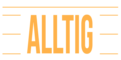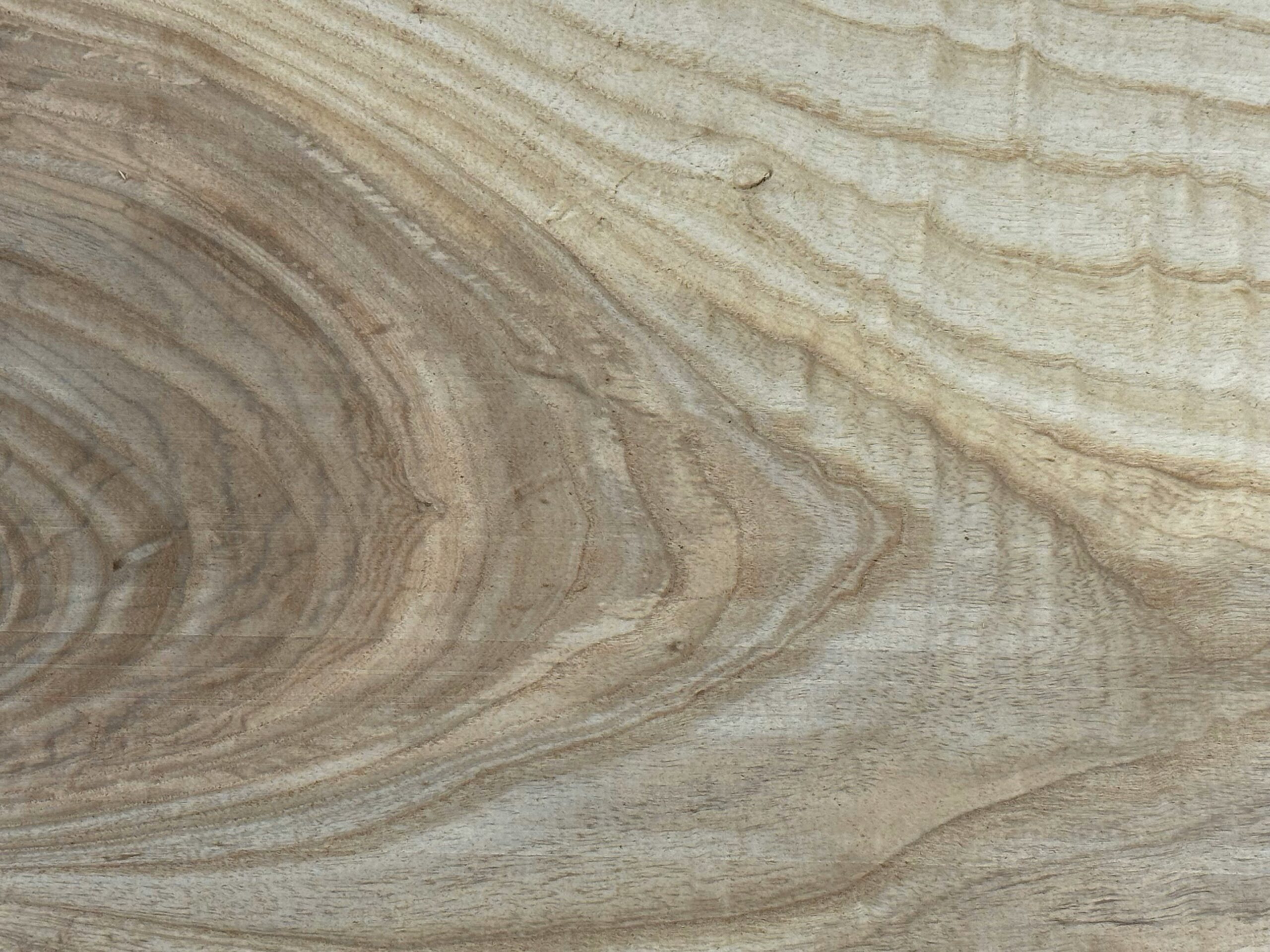Introduction to the Importance of Reliable Home Wi-Fi
In today’s digital age, the significance of a reliable home Wi-Fi network cannot be overstated. The advent of remote work and online gaming has amplified the need for stable and fast internet connections. Whether participating in critical video conferences, sharing large files with colleagues, or immersing in competitive online gaming, a sluggish or erratic Wi-Fi signal can be a major source of frustration.
As remote work becomes the norm, employees rely heavily on their home networks to maintain productivity and communication. Slow or intermittent connections can lead to dropped calls, delayed responses, and overall inefficiencies, impacting both personal performance and business operations. Similarly, online gamers require low latency and high-speed connections to compete effectively; any lag or disconnect can disrupt the experience and lead to significant disadvantages.
Given these growing demands, it is evident why ensuring an optimized home Wi-Fi network is crucial. This blog post aims to offer practical tips and solutions for enhancing your home Wi-Fi performance. By understanding and addressing common issues, users can create a more reliable and efficient network, better suited to support their professional and recreational activities. Dive in as we explore the essential steps to optimize your home Wi-Fi network, ensuring it meets the demands of remote work and gaming seamlessly.
Assessing Your Current Wi-Fi Setup
Optimizing your home Wi-Fi network begins with a thorough assessment of your current setup. Start by measuring your internet speed to understand the bandwidth you are receiving. Internet speed can be checked using various online tools like Speedtest by Ookla, Fast.com, or your Internet Service Provider’s (ISP) proprietary speed test websites. Performing these tests at different times of the day can reveal fluctuations and help you identify peak usage times.
Another crucial step is to identify areas within your home where the Wi-Fi signal is weak. Use a Wi-Fi analyzer app, such as NetSpot or WiFi Analyzer, to map out the signal strength in different areas. These applications can pinpoint dead zones and areas with an unstable connection, which can be pivotal for both remote work and gaming where a reliable connection is essential.
Next, scrutinize the performance of your existing router. Ensure it supports the latest Wi-Fi standards, like Wi-Fi 5 (802.11ac) or the newer Wi-Fi 6 (802.11ax), which offer improved speed and capacity. Check the router’s firmware to make sure it is up to date, as manufacturers frequently release updates that can fix bugs and improve performance. Additionally, consider the placement of the router; ideally, it should be centrally located in your home, elevated, and free from obstructions.
Determining whether your current internet plan suits your needs is equally important. Assess the download and upload speeds stipulated by your ISP and compare them to your usage requirements. Heavy gaming and remote work typically demand higher speeds and lower latency. If your plan falls short, it might be time to explore other options available with your ISP. Consider their speed assurances, service reliability, and customer support to ensure they meet your expectations.
By thoroughly assessing these elements, you can establish a strong foundation for optimizing your home Wi-Fi network, ensuring it meets the demands of remote work and gaming.
Choosing the Right Router
Selecting a suitable router is pivotal for optimizing your home Wi-Fi network, especially when balancing the dual demands of remote work and gaming. The performance, reliability, and capabilities of your router can significantly influence your internet experience, making it essential to choose wisely.
To begin with, consider the frequency bands. Routers generally come in dual-band or tri-band configurations. Dual-band routers operate on both the 2.4 GHz and 5 GHz frequencies, which is typically sufficient for most households. The 2.4 GHz band is ideal for long-range and low-bandwidth activities such as browsing and video calls, while the 5 GHz band is better suited for high-bandwidth activities like gaming and streaming. On the other hand, tri-band routers add an additional 5 GHz band, providing more bandwidth and reducing congestion, which is particularly beneficial in homes with multiple users and devices.
Speed capabilities are another crucial factor. Look for routers that support the latest wireless standards, such as Wi-Fi 6, as they offer higher data transfer rates, increased capacity, and improved efficiency. These features are invaluable for ensuring smooth video conferences, rapid downloads, and lag-free gaming sessions.
The router’s range is equally important. For large homes or spaces with multiple walls, consider mesh Wi-Fi systems. These systems use multiple units to provide seamless coverage throughout your home, eliminating dead zones. Standard routers might suffice for smaller spaces but may struggle in larger or multi-story homes. Additionally, some gaming routers come with advanced features like Quality of Service (QoS) settings, allowing you to prioritize gaming traffic to reduce latency and lag.
When it comes to managing multiple devices, routers differ in their capacity. A good router should efficiently handle the demands of various devices—laptops, smartphones, gaming consoles, smart TVs, and IoT devices—without compromising performance. Pay attention to the maximum number of devices a router can support and its Multi-User Multiple Input Multiple Output (MU-MIMO) capabilities, which enable simultaneous data streaming to multiple devices.
Budget and requirements will ultimately dictate your choice. For those on a tighter budget, reliable dual-band routers like the TP-Link Archer series offer excellent performance without breaking the bank. If your needs demand more advanced features, mid-range options like the Netgear Nighthawk or ASUS RT series provide a good balance of price and functionality. For the best performance, especially in competitive gaming or demanding work environments, high-end options like the ASUS ROG Rapture or Netgear Orbi mesh systems are worth the investment.
In summary, choosing the right router involves evaluating your specific needs and balancing factors like frequency bands, speed, range, and device capacity. By carefully considering these elements, you can ensure your home Wi-Fi network is optimized for both remote work and gaming, providing seamless and efficient connectivity.
Optimizing Router Placement
Proper router placement is paramount for maximizing signal strength and coverage in your home Wi-Fi network. By strategically positioning your router, you can significantly enhance connectivity for remote work and gaming. Firstly, it’s beneficial to place your router in a central location within your home. This ensures a more even distribution of the Wi-Fi signal, reaching various rooms and reducing dead zones. Elevating the router, such as placing it on a shelf or mounting it on a wall, can also improve signal propagation, as signals tend to radiate outward and slightly downward.
Physical obstructions can severely impair signal strength. Common barriers include walls, doors, and furniture, particularly those made of metal or other dense materials. It’s advisable to position your router away from such obstructions to allow for an unobstructed path for the Wi-Fi signal. Furthermore, electronic interference from household appliances, such as microwaves, cordless phones, and Bluetooth devices, can disrupt Wi-Fi performance. To mitigate this, avoid placing the router near these electronic devices and opt for a distinct, elevated area.
For larger homes, achieving consistent Wi-Fi coverage throughout can be challenging. In such scenarios, Wi-Fi extenders or mesh networks are beneficial solutions. Wi-Fi extenders can amplify the signal, extending the range to cover more ground. Mesh networks, on the other hand, consist of multiple interconnected nodes that provide seamless coverage by distributing the signal evenly across the home. This setup is particularly effective in eliminating dead spots and maintaining high-speed connectivity for activities like remote work and gaming in every room.
By adhering to these guidelines on router placement and considering additional solutions for larger spaces, you can optimize your home Wi-Fi network to ensure robust, reliable connectivity. This will support a smooth and efficient environment for both professional and recreational activities.
Using the Right Wi-Fi Channels
Optimizing your home Wi-Fi network involves an important step: selecting the appropriate Wi-Fi channel. Wi-Fi networks operate on different channels within the 2.4GHz and 5GHz bands. Understanding how to identify and switch to less crowded channels can significantly enhance your internet performance, ensuring smoother remote work and uninterrupted gaming sessions.
The 2.4GHz band offers coverage over a larger area but is prone to interference because it is heavily utilized by many household devices, such as microwaves and baby monitors. On the other hand, the 5GHz band has more channels and is typically less congested, providing faster speeds over shorter distances. Choosing between these bands depends on your specific usage needs: utilize the 5GHz band for high-speed activities like gaming and streaming when you are close to the router, and the 2.4GHz band for basic tasks or when the range is a priority.
To identify less crowded channels, you can use Wi-Fi analyzer tools available for smartphones and computers. These tools scan Wi-Fi networks in your vicinity and recommend the best channels. Once you identify the optimal channel, you can switch your router’s settings accordingly. Although the specific steps may vary by router brand and model, the general process often involves accessing your router’s web interface:
1. Connect your device to the router and open a web browser.2. Enter the router’s IP address in the address bar (commonly 192.168.1.1 or 192.168.0.1).3. Log in using your admin credentials (default credentials are often found on the router or its manual).4. Navigate to the wireless settings menu.5. Select the appropriate band (2.4GHz or 5GHz).6. Choose the least crowded channel as indicated by your Wi-Fi analyzer.7. Save your changes and restart the router if necessary.
Different routers may label menus and options slightly differently. Here are additional links for step-by-step guides for some common brands:
- Netgear: Netgear Support
- Linksys: Linksys Support
- TP-Link: TP-Link Support
By selecting the right Wi-Fi channels and understanding the differences between the 2.4GHz and 5GHz bands, you can minimize interference and achieve a more reliable and faster Wi-Fi network, optimizing it for both remote work and gaming.
Securing Your Wi-Fi Network
In the era of heightened digital connectivity, securing your Wi-Fi network is paramount not only for the protection of personal information but also for ensuring the optimal performance of your broadband service. Understanding and implementing robust security measures can prevent unauthorized access, safeguard sensitive data, and maintain uninterrupted network performance.
One of the foundational steps to securing your Wi-Fi network is the use of strong, unique passwords. Weak passwords are often easy targets for cyber intrusions, thereby compromising the entire network. Combine upper and lower case letters, numbers, and symbols to create a complex password that would be difficult to crack. Regularly updating your password further mitigates potential security risks.
Enabling WPA3 encryption is another critical practice. WPA3, the latest security protocol, offers enhanced encryption and better protection against eavesdropping and brute-force attacks compared to its predecessors. If your router doesn’t support WPA3, it’s worth considering an upgrade to leverage these advanced security features.
Maintaining updated firmware is also essential for securing your Wi-Fi network. Router manufacturers frequently release firmware updates to patch vulnerabilities and enhance network performance. It’s advisable to regularly check for updates and install them promptly to ensure your network is fortified against security threats.
Setting up a guest network can further bolster your primary network’s security. By isolating guest devices onto a separate network, you can limit the access and potential threats to your main network, reducing the likelihood of congestion and interference. This maintains a higher level of performance for critical activities such as remote work and gaming.
Incorporating these security best practices will not only protect your network but also ensure a smooth and efficient online experience. Remember, a secure network is vital for both safeguarding information and sustaining high performance, ultimately providing a reliable digital environment for all your home activities.
Enhancing Network Performance
Enhancing the performance of your home Wi-Fi network is essential to support the increasing demands of remote work and online gaming. One advanced technique to boost Wi-Fi performance is the implementation of Quality of Service (QoS) settings. QoS allows you to prioritize bandwidth allocation for critical applications, such as video conferencing, file sharing, and gaming. By giving precedence to these activities, you can minimize lag and ensure a smoother experience.
Keeping your router firmware up to date is another crucial step in optimizing network performance. Manufacturers frequently release firmware updates to address security vulnerabilities, improve stability, and enhance speed. Regularly checking for and applying these updates can significantly enhance network reliability and throughput.
Efficient device management also plays a key role in maintaining a robust Wi-Fi network. Setting up an efficient device management system involves categorizing and prioritizing the devices connected to your network. Limit the number of devices consuming high bandwidth simultaneously, especially during peak hours. Many modern routers offer device management features through their web interface or companion apps, allowing you to monitor and control connected devices effectively.
Network management tools and apps further aid in monitoring and optimizing Wi-Fi performance. Tools like NetSpot, Wi-Fi Analyzer, and Fing can help identify weak signal areas, detect unauthorized devices, and troubleshoot connectivity issues. These applications provide valuable insights that enable you to make informed decisions to strengthen your network’s performance.
In conclusion, optimizing your home Wi-Fi network involves a comprehensive approach encompassing QoS settings, regular firmware updates, efficient device management, and the utilization of network management tools. Implementing these techniques ensures a seamless and reliable digital experience, essential for both remote work and gaming.
Troubleshooting Common Wi-Fi Issues
Dealing with Wi-Fi problems can be both frustrating and disruptive, especially when working from home or engaging in online gaming. To optimize your home Wi-Fi network, it’s essential to understand and effectively troubleshoot common Wi-Fi issues such as slow speeds, intermittent connectivity, and weak signals.
First and foremost, if you experience slow speeds, start by rebooting your router. Rebooting can resolve temporary glitches by clearing the router’s cache and resetting its hardware. To do this, unplug the router, wait about 30 seconds, and plug it back in. If this doesn’t resolve the issue, consider resetting the router to its factory settings. This can be done using the reset button on the device; refer to the user manual for specific steps. Note that a factory reset will erase all personalized settings, so you may need to reconfigure the router once it’s back online.
Intermittent connectivity is another common problem that can be resolved with a few troubleshooting steps. Start by ensuring your router is placed in a central location, free from physical obstructions such as walls or large appliances. Interference from other electronic devices, such as microwave ovens or cordless phones, can also cause connectivity issues. If relocating the router doesn’t help, try changing the Wi-Fi channel in your router’s settings. Channels 1, 6, and 11 are generally the best options for 2.4GHz networks. Additionally, make sure your device drivers are up to date. Outdated drivers often lead to connectivity issues and updating them might resolve the problem.
Weak signals can hinder both remote work and online gaming experiences. One practical solution is to invest in a Wi-Fi range extender or mesh network system, which can amplify your signal and provide better coverage. Also, check for firmware updates for your router. Manufacturers routinely release updates that can boost performance and resolve known issues.
If persistent issues continue despite following these troubleshooting steps, it may be time to contact your Internet Service Provider (ISP). Sometimes, the problem lies with the ISP’s infrastructure, and only they can resolve it. They might provide hardware upgrades or advise on configurations to improve your connection.
In conclusion, optimizing your home Wi-Fi network often requires a combination of strategies. Keep experimenting with different solutions, and you’ll likely find a setup that works best for your specific needs.